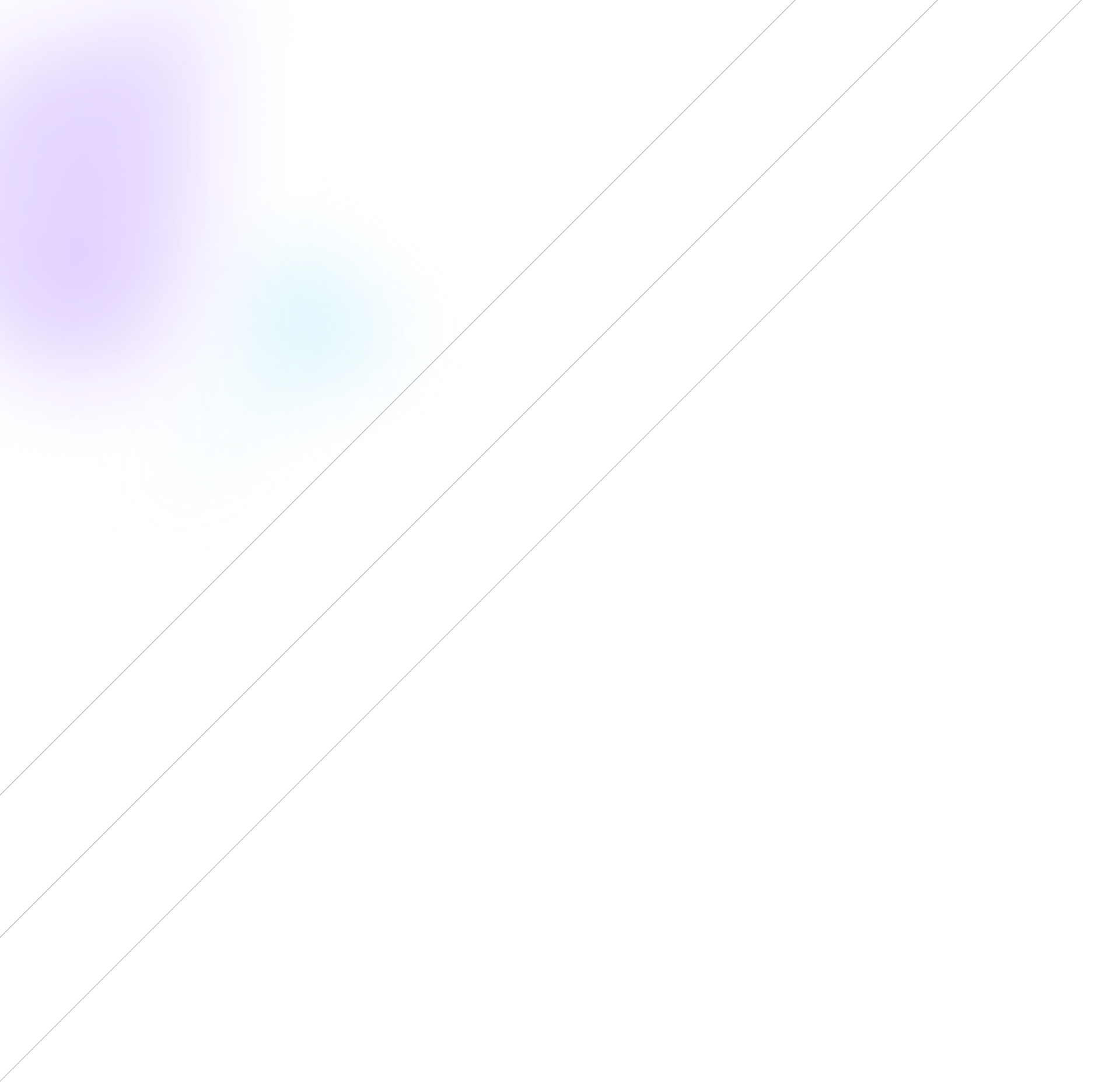LHM is both an esport automation tool, HUD & overlay management software, and a developer platform. It allows you to customize your event and delegate a lot of work to sophisticated AI features and automation tools like LHM Replays.
Let's imagine the scenario that you are producing a Counter-Strike 2 event. You need to create a database of players and teams, prepare the CS2 HUD, create replays, and observe the event.
With LHM Cloud, you can easily create a database of players and teams that will always be available. You can also ask your team members and colleagues to create and edit each entry, and all of that will be automatically synchronized between your devices.
You need a spectator CS2 HUD and beautiful overlays before each match, during the map veto, and after each match with crucial summaries. All you need to do is use Ultra HUD and adjust it to your needs with the dedicated and advanced Ultra HUD Editor, so each Ultra HUD and observer overlay will have the same color scheme and feel. Each custom preset can be named and is automatically saved in LHM Cloud for any future use, and you can create as many as you need, from one event to another!
It's crucial to show the best action after each round, and there is no better way to automate replay creations than LHM Replays. It uses LHM Cloud to automatically detect each of your LHM instances and swiftly configure everything. And those configs are also saved in LHM Cloud, so you don't have to worry about setting your priorities again!